Flashing Konnected Firmware
The Alarm Panel Pro embedded software is built on top of the open source NodeMCU firmware and optimized for the ESP32 platform. The Konnected application for the ESP32 is not open-source, but for your convenience we provide a pre-built flash image that contains both the Konnected application and the underlying firmware for flashing directly on the Alarm Panel Pro.
Flash Using the Konnected Flash Tool in your browser
The simplest way to flash the Alarm Panel Pro is with our new web-based Konnected Flash Tool.
- Make sure DC or PoE powers your panel. Attempting to flash the firmware using the USB connection will not work.
- Download and install the device driver for your operating system and Konnected hardware version. This allows your computer to communicate with the device via a USB connection.
Windows 10 driver
Windows 7/8/8.1 driver
Windows XP/Server 2003/Vista driver
Mac driver - Go to https://install.konnected.io and follow the steps there to connect and flash your device automatically.
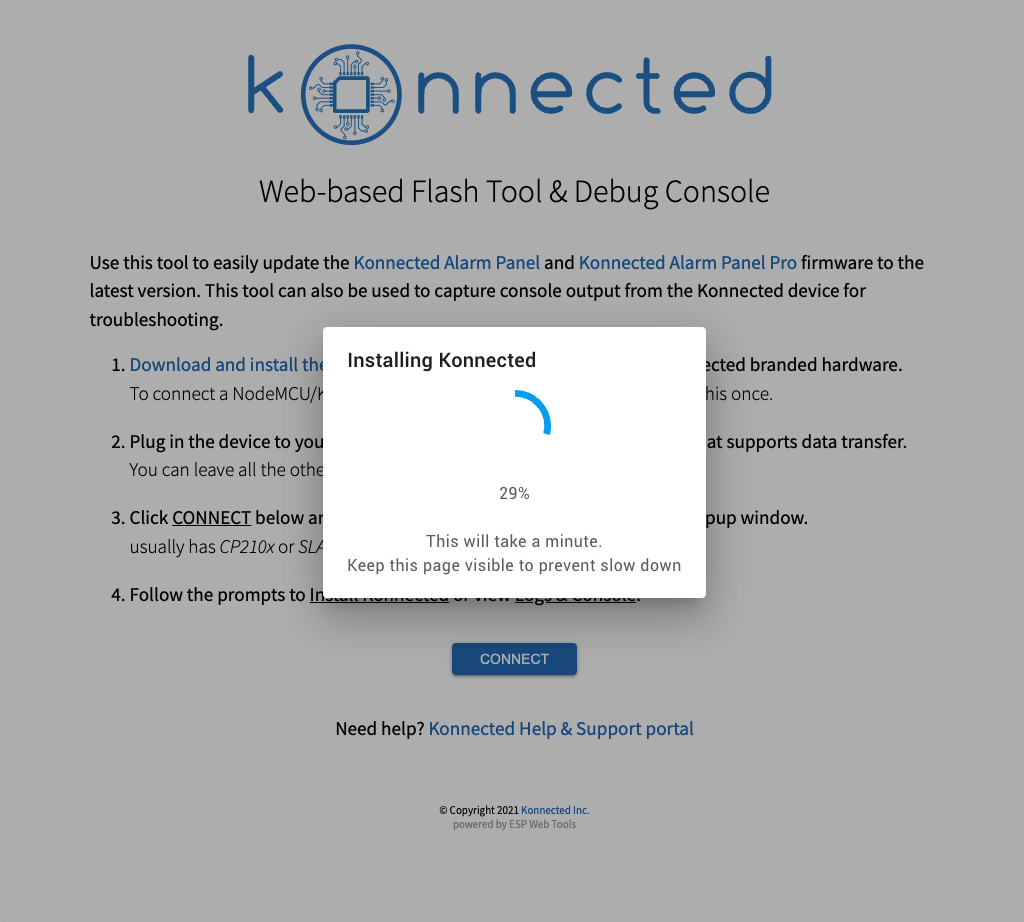
- Follow these steps to re-sync your device settings from your home automation platform.
Flash Using the Command Line esptool
If you'd prefer a command-line interface to flash the device, use esptool.py. You'll need Python installed on your computer to use this method.
- Open a command line and install esptool with pip install esptool or pip3 install esptool
- Follow steps 1 & 2 above to download the device driver and latest Konnected Pro image
- Use a data quality micro-USB cable to connect your computer to the micro-USB port on the top side of the Alarm Panel Pro. The Alarm Panel Pro will power on when connected.
- Flash the image using the following esptool command example:
esptool.py --port=/dev/cu.SLAB_USBtoUART write_flash --flash_mode dio 0x0 konnected-pro-1.2.4-1.bin
